
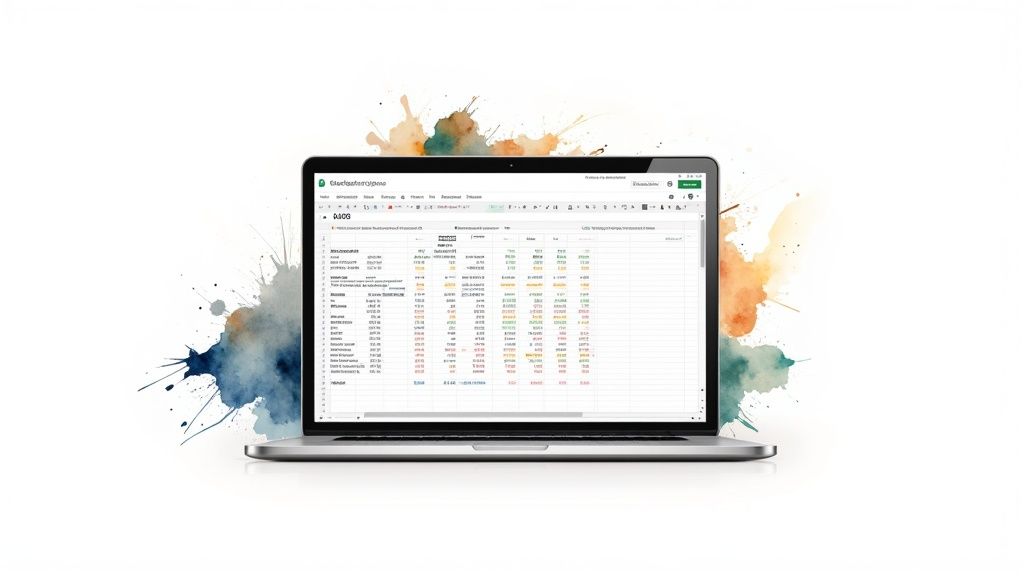
Dedicated crypto tracking apps offer a convenient starting point for casual investors. However, for serious investors, these pre-built solutions often lack depth. Spreadsheets, specifically Google Sheets, provide the customization and control needed for a tailored investment strategy. This allows investors to move beyond the limitations of standard apps and align their tracking with specific individual goals.
One primary advantage is the flexibility of calculations. Rather than being confined to pre-set metrics, investors can design personalized formulas within Google Sheets. Consider, for example, tracking a weighted average of altcoin holdings – a calculation not typically offered in dedicated apps. This granular approach facilitates more precise portfolio performance analysis.
Dedicated apps often restrict data visualization options. Google Sheets, conversely, enables dynamic charting and personalized dashboards. This allows investors to visually represent crypto prices in the format most conducive to their analytical style, be it candlestick charts, moving averages, or even custom indicators. This tailored visual representation enhances pattern recognition and ultimately, informed decision-making.
Historical data analysis is also significantly enhanced. While some apps provide basic historical price charts, Google Sheets facilitates in-depth analysis through a broader range of statistical functions. This is crucial for identifying trends, backtesting strategies, and understanding market cycles. The ability to delve into historical data provides a significant advantage for strategic investment planning.
This flexibility extends to real-time data acquisition as well. Tracking cryptocurrency prices in Google Sheets has gained popularity, particularly due to market volatility. Utilizing APIs like CoinGecko enables real-time data retrieval without registration. Fetching current Bitcoin, Ethereum, and Litecoin prices in USD, for example, can be accomplished using the formula =IMPORTDATA("https://api.coingecko.com/api/v3/simple/price?ids=bitcoin,ethereum,litecoin&vs_currencies=usd"). This dynamic approach, automatable with Google Apps Script for regular updates (e.g., hourly), allows for a level of control rarely found in dedicated apps. Learn more about using APIs for real-time crypto data in Google Sheets here.
Finally, a compelling argument for Google Sheets is its free accessibility. While many dedicated apps place premium features behind paywalls, spreadsheets deliver comparable, if not superior, functionality at no cost. This democratizes sophisticated portfolio management, making it accessible regardless of budget. The combination of these advantages makes it clear why experienced crypto investors are increasingly utilizing the adaptable power of Google Sheets.
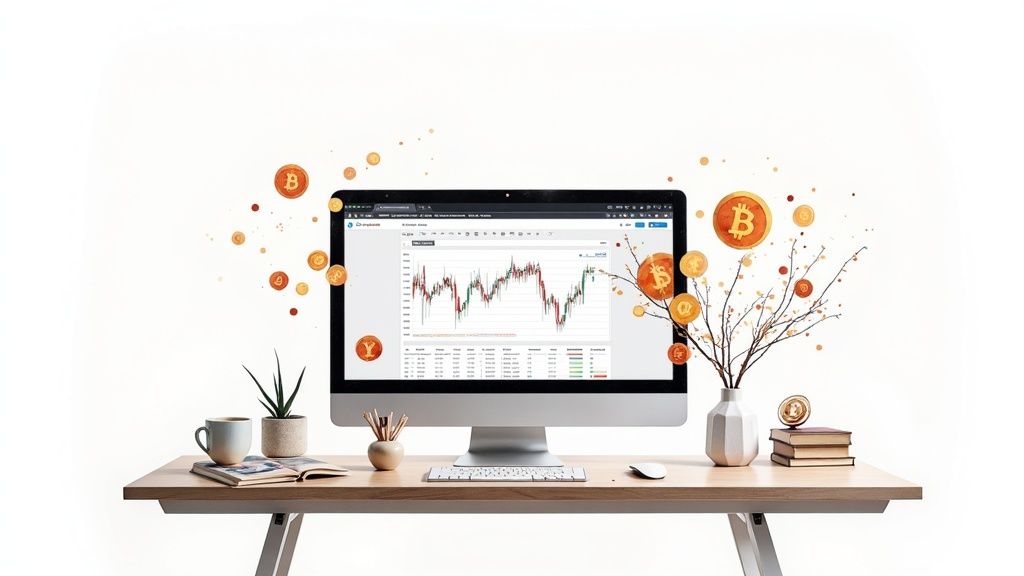
Creating a robust crypto dashboard in Google Sheets might appear complex, but the process is remarkably simple. This guide offers a practical, step-by-step approach to building a functional crypto price tracker, even for those new to spreadsheets. This empowers individuals, regardless of their coding background, to generate a live view of market data for their preferred cryptocurrencies.
Start by thoughtfully organizing your Google Sheet to ensure optimal data clarity. Establish individual columns for each piece of information you intend to monitor. These might include the cryptocurrency's name, its respective symbol, the current market price, the percentage change over a specified period, and, if applicable, your current holdings.
A key organizational tip is to create a separate sheet dedicated to raw data. This keeps your main dashboard clean and visually appealing. This separation also enables complex calculations in the background without impacting the presentation of your dashboard.
The core functionality of your crypto dashboard relies on formulas that automatically fetch cryptocurrency prices. A simple and effective method utilizes the IMPORTDATA function within Google Sheets. For instance, if you want to track the price of Bitcoin in USD, you can use the following formula: =IMPORTDATA("https://api.coingecko.com/api/v3/simple/price?ids=bitcoin&vs_currencies=usd"). This formula dynamically updates, delivering near real-time price updates. For a deeper dive into spreadsheet mastery for crypto tracking, check out this helpful resource: How to master a spreadsheet for cryptocurrency tracking.
However, tracking multiple cryptocurrencies necessitates a more systematic strategy. Building a dedicated table for price retrieval offers significant advantages. Consider the example below which we'll expand on in the next section.
To better understand the formulas used to retrieve specific data points for different cryptocurrencies across various APIs, let's examine the following table:
Essential Crypto Tracking Formulas Comparison: Ready-to-use formulas for tracking different cryptocurrencies across various APIs
| Cryptocurrency | API Provider | Google Sheets Formula | Data Retrieved |
|---|---|---|---|
| Bitcoin | CoinGecko | =IMPORTDATA("https://api.coingecko.com/api/v3/simple/price?ids=bitcoin&vs_currencies=usd") |
Price in USD |
| Ethereum | CoinGecko | =IMPORTDATA("https://api.coingecko.com/api/v3/simple/price?ids=ethereum&vs_currencies=usd") |
Price in USD |
| Litecoin | CoinGecko | =IMPORTDATA("https://api.coingecko.com/api/v3/simple/price?ids=litecoin&vs_currencies=usd") |
Price in USD |
This table provides a structured approach to fetching data using the IMPORTDATA function and the CoinGecko API. Note how the formula adapts to different cryptocurrencies simply by changing the ids parameter. This framework is easily expandable; adding more cryptocurrencies is as straightforward as adding a new row and the corresponding formula.
With your price data dynamically updating, you can now enhance the visual presentation of your dashboard. Format your price cells as currency to ensure proper display. Leverage conditional formatting to highlight price fluctuations. For instance, configure cells to display green for positive price changes and red for negative changes. This provides a readily interpretable visual cue of market activity.
Incorporating basic charts and graphs provides further insights. Begin with a simple line chart to visualize price trends over time. This offers a clear, concise overview of your chosen crypto assets' performance. These foundational steps create a robust and personalized crypto dashboard, tailored to your specific needs.
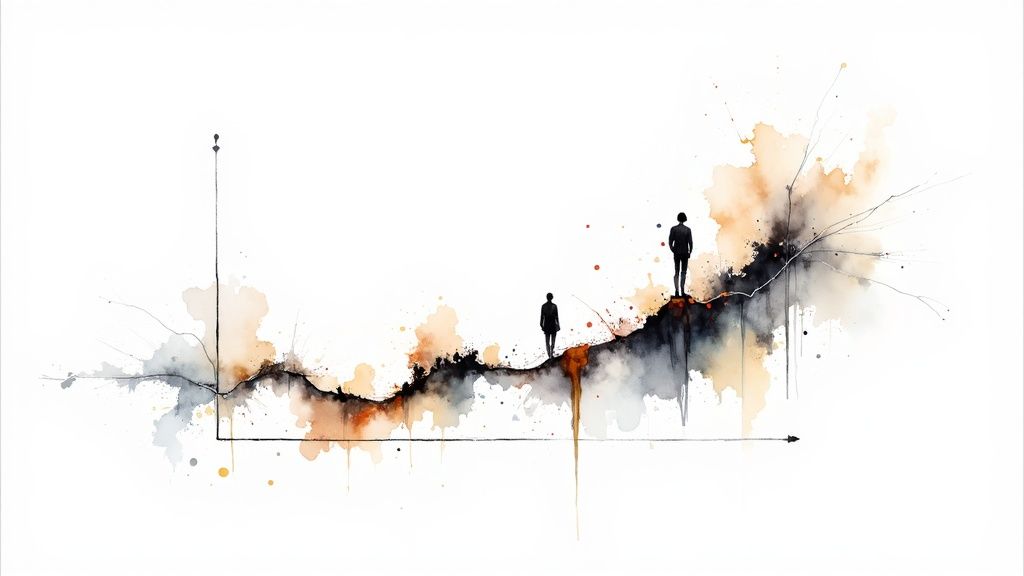
The true power of an effective crypto tracking spreadsheet lies in its ability to leverage real-time data. APIs (Application Programming Interfaces) provide the bridge for delivering this live information directly to your Google Sheet. This section analyzes how to use APIs for tracking Google Sheet crypto prices, outlining the process for both free and premium data providers.
Different APIs offer varying levels of service and data. Free APIs, such as those provided by CoinGecko and CoinMarketCap, offer an excellent starting point with a balance of accessibility and information. However, these free services often come with rate limits, restricting the number of requests allowed within a specific timeframe. This means updates must be strategically planned, perhaps every 5 minutes instead of every minute, to avoid exceeding limits and disrupting your dashboard.
Premium APIs provide a distinct advantage, often offering higher rate limits, expanded data points (such as historical order book information), and faster refresh rates. This is crucial for high-frequency traders or those tracking a large number of cryptocurrencies. Access to institutional-grade data, often a feature of premium APIs, allows for more granular market analysis.
Most APIs require authentication. Some free providers, like CoinGecko, might allow direct access without an API key. Others require registration and key generation to authorize access. This typically involves creating an account and obtaining a unique key. The process is generally straightforward and documented by the API provider.
APIs also differ in the data they provide. Some offer basic price and volume data. Others deliver a broader range of metrics, including market capitalization, circulating supply, and even social sentiment analysis. Understanding these differences is crucial for selecting the appropriate API.
Implementing APIs in Google Sheets relies primarily on formulas like IMPORTDATA and IMPORTJSON. IMPORTDATA works well for fetching basic information in CSV or JSON formats. IMPORTJSON is better suited for more complex data structures, enabling users to extract specific values.
Below is a table summarizing ready-to-use formulas for CoinGecko and CoinMarketCap:
| Cryptocurrency | API Provider | Google Sheets Formula | Data Retrieved |
|---|---|---|---|
| Bitcoin (USD) | CoinGecko | =GOOGLEFINANCE("CURRENCY:BTCUSD") |
Current Price |
| Ethereum (USD) | CoinGecko | =IMPORTDATA("https://api.coingecko.com/api/v3/simple/price?ids=ethereum&vs_currencies=usd") |
Price in USD |
| Bitcoin (USD) | CoinMarketCap | =IMPORTJSON("https://pro-api.coinmarketcap.com/v1/cryptocurrency/quotes/latest?symbol=BTC&convert=USD","data.BTC.quote.USD.price") (Requires API Key) |
Price in USD |
These formulas offer a simple method for retrieving current prices. More advanced tracking, such as percentage change or historical data, requires combining these API calls with other Google Sheets functions. While Google Sheets doesn't natively support historical cryptocurrency data, tools like Google Finance can provide some historical information. For example, the formula =GOOGLEFINANCE("Currency:BTCUSD","price",TODAY()-30,TODAY()) imports Bitcoin prices for the last 30 days. However, this method primarily provides closing prices, lacking other valuable market data like opening prices and volume. Learn more about importing Bitcoin historical data here.
API calls can sometimes result in errors. These may be due to exceeding rate limits, incorrect syntax in formulas, or changes on the API provider’s end. Understanding common errors and implementing proper error handling within formulas is crucial for a reliable crypto price tracker. Regularly consulting the API provider's documentation for updates ensures your tracker functions correctly.
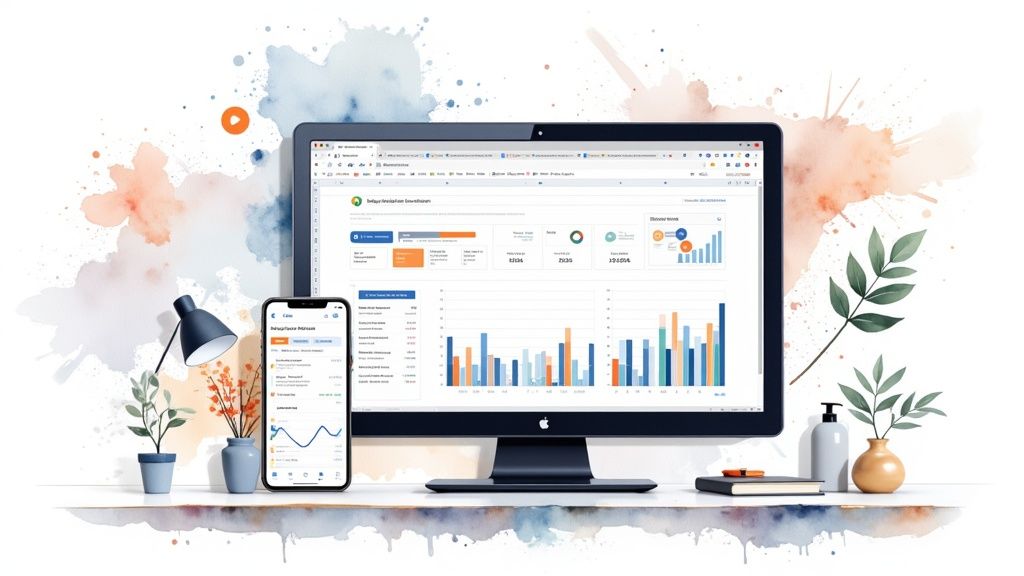
So you've mastered pulling crypto prices into Google Sheets. Now, let's enhance your tracking with techniques employed by experienced traders. These advanced strategies will transform your spreadsheet into a powerful, dynamic tool, enabling you to not only monitor but also analyze and react to market volatility with greater precision.
Manually updating data is time-consuming. Google Apps Script automates this. Write a script to fetch prices from multiple APIs at set intervals, keeping your data fresh without constant manual input. This automation can also calculate complex metrics, saving you significant time.
Furthermore, Apps Script handles more than data retrieval. Automate email alerts based on custom price thresholds, or generate daily performance reports. These automated workflows enhance your monitoring and analysis, freeing you to focus on strategy.
Generic price alerts can be overwhelming. Using Apps Script, create intelligent price alerts tailored to your specific needs. Set alerts for a 10% price swing in a 24-hour period, filtering out minor fluctuations. This focuses your attention on significant market movements.
Conditional formatting visually enhances data. Color-code cells based on price changes for instant insights. Green for gains, red for losses—immediately highlighting trends. This transforms raw data into easily digestible visual cues, supporting quick analysis and decision-making.
To further enhance your tracking, consider add-ons like Wisesheets and Cryptosheets. Wisesheets provides real-time data, while Cryptosheets specializes in historical data using functions like CS.HISTORY. This historical context informs trend analysis and predictions. Learn more about these tools here.
Large datasets can impact spreadsheet performance. Optimization is key. Limit the data fetched by APIs, pulling only essential information. Use array formulas whenever possible. They process entire data ranges at once, significantly faster than traditional formulas.
Beyond basic prices, track advanced metrics. Volatility indexes measure price fluctuations, helping assess risk. Correlation coefficients reveal relationships between different cryptocurrencies, providing deeper market insights. Implementing these formulas moves you from basic tracking to sophisticated analysis, empowering data-driven decisions.
Building a basic crypto price tracker in a Google Sheet is a solid first step. But to truly understand and manage your investments, you need a comprehensive hub. This section outlines how to transform your spreadsheet into a powerful tool, rivaling professional platforms, covering everything from tracking purchases to calculating weighted performance and simplifying tax reporting.
Accurate record-keeping is the foundation of any effective investment hub. Manually entering every transaction from multiple exchanges is not only time-consuming but also prone to errors. A better approach is to import your transaction history directly into your Google Sheet. Some exchanges offer CSV exports, simplifying the import process. For others, consider API solutions or explore third-party tools to automate data retrieval. This consolidated view of your transactions forms the basis for accurate performance analysis and tax reporting.
Basic trackers often show individual asset performance. However, overall portfolio performance depends on the weighted average return of each asset, relative to its allocation in your portfolio. Manually calculating this is complex. Thankfully, Google Sheets provides the SUMPRODUCT function for this purpose. Utilizing this function provides a more realistic view of your investment success, a key metric for evaluating your strategies.
Cryptocurrency taxation presents unique challenges. Maintaining meticulous records of transactions, including the cost basis of each asset and the timing of disposals, is critical for accurate reporting. Dedicate sections within your Google Sheet for tracking acquisition dates, costs, and disposal information. Implement formulas to automatically calculate gains and losses for each transaction, incorporating appropriate accounting methods like FIFO (First-In, First-Out) or LIFO (Last-In, First-Out). This proactive approach simplifies tax preparation and ensures compliance.
Data without visualization lacks impact. Leverage Google Sheets' charting capabilities to create dynamic charts showcasing your asset allocation, performance over time, and the contribution of individual assets. A dedicated dashboard sheet summarizing key metrics provides a clear overview of your portfolio's health. Visualizing your data makes it easier to digest complex information, enabling faster assessment and more informed decisions.
Transform your Google Sheet into a dynamic management tool by automating key tasks. Use Google Apps Script to create a portfolio rebalancing calculator. Based on your target asset allocation, this calculator can suggest trades to maintain your desired risk profile. Furthermore, automate the generation of profit/loss statements, incorporating all transaction costs and fees. This automation streamlines portfolio management and frees up your time for more strategic activities.
To help visualize the capabilities discussed, the following table summarizes the features available at different levels of dashboard complexity:
Introducing the "Portfolio Dashboard Capabilities Comparison" table. This table breaks down the features available across different portfolio dashboard types, providing a roadmap for building your ideal investment hub. The table also highlights the implementation difficulty for each feature, helping you prioritize development efforts.
| Feature | Basic Dashboard | Intermediate Dashboard | Advanced Dashboard | Implementation Difficulty |
|---|---|---|---|---|
| Google Sheet Crypto Prices | Yes | Yes | Yes | Easy |
| Transaction History | No | Yes | Yes | Medium |
| Weighted Performance | No | Yes | Yes | Medium |
| Tax Reporting Calculations | No | No | Yes | Hard |
| Dynamic Asset Allocation View | No | Yes | Yes | Medium |
| Automated Rebalancing | No | No | Yes | Hard |
| P/L Statements | No | Yes | Yes | Medium |
As the table illustrates, building a truly comprehensive crypto investment hub requires a phased approach. Starting with a basic tracker and progressively adding features allows you to tailor the dashboard to your specific needs and technical capabilities.
By implementing these strategies, you evolve your Google Sheet from a basic price tracker to a robust, personalized investment management platform. This empowers you to make more informed, data-driven decisions, giving you greater control and insight into your portfolio, all without the cost of premium subscription services. Combine this with market insights from platforms like Coindive, and you'll be well-equipped to navigate the crypto market.
Even a meticulously crafted Google Sheet crypto tracker can run into problems. This section addresses common issues, providing solutions to maintain a reliable system for tracking crypto prices, particularly during market volatility.
Several factors can disrupt your crypto tracker, ranging from simple formula errors to more complex API limitations. Let's examine some frequent problems and their respective solutions:
#ERROR! Messages: These typically indicate issues within your formulas. Double-check the syntax, ensuring correct cell references and function usage. For instance, an #N/A error with the IMPORTDATA function suggests a problem with the API URL or data availability.
#REF! Errors: These occur when referenced cells are deleted or moved. Adjust your formulas to reflect the correct cell locations. Consider using absolute references (e.g., $A$1) to prevent this issue when moving formulas around.
API Rate Limits: Exceeding API request limits can lead to temporary data interruptions. Increase the refresh interval or investigate alternative APIs with higher limits. Efficient use of IMPORTJSON or custom scripts can reduce the number of API calls required.
Data Inconsistency: Data from different APIs can sometimes vary. Stick to a single, reliable source, or implement checks to identify and reconcile any inconsistencies that may arise.
Accurately tracking crypto prices across different currencies requires careful management of conversions. Use the GOOGLEFINANCE function for up-to-date exchange rates, incorporating them into your price calculations. This ensures your tracker accurately reflects values regardless of the currency being used. Keep in mind that fluctuations in exchange rates can impact the reported value of your crypto assets.
External changes to APIs can also present challenges. API providers may alter their data structures or endpoints. Regularly consult the API documentation and modify your formulas as needed. Integrating error handling within your scripts can help mitigate the effect of such changes. Using a dedicated data sheet provides the flexibility to adjust formulas without affecting the visual presentation of your dashboard.
Balancing real-time data with API rate limits is essential. A refresh rate of every 5-10 minutes generally balances data freshness with reasonable API usage. Employing Google Apps Script can optimize data retrieval and processing.
Larger datasets and complex formulas can influence performance. Use array formulas for increased efficiency, and minimize the amount of data pulled directly through APIs. Consider isolating complex calculations on separate sheets to improve the dashboard's responsiveness.
Here’s a concise breakdown of troubleshooting steps:
By understanding these common issues and their solutions, you can ensure your crypto tracker remains a robust and reliable tool for managing your digital assets.